We have a lot of information about how to setup your event and gather your RSVP replies with Replied App, but not as much about how to RSVP from a guest’s perspective. If you haven’t been to an event that was setup to use Replied App, this will be helpful in explaining how it works.
Firstly, you’ll receive your Invitation and RSVP card in the mail or via email.
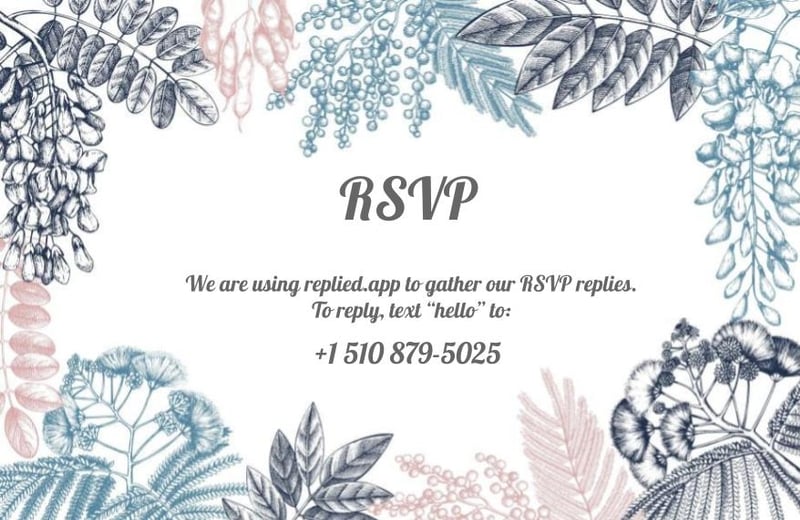
Once you receive your invitation, the host will include their dedicated phone number for text message RSVP replies. All you have to do next is pull out your phone (we know you already have it on you), and send a text message to the number. Most RSVP cards will read “To reply, text “hello” to [123.456.7890 or whatever their replied app number is].”
You can actually text any word that you want and the intelligent text message RSVP service will begin replying to you and gathering your information.
The first text message to come in will be a greeting.
You’ll be told who is hosting the event, the event name, and that the host has decided to use Replied App to gather their RSVP replies automatically via text message. Immediately followed by that you will receive another text asking for your first and last name.
Answer this first message with your first and last name in one text. For example, reply with “John Doe.” Replied App will automatically log your name and begin your RSVP in the system.
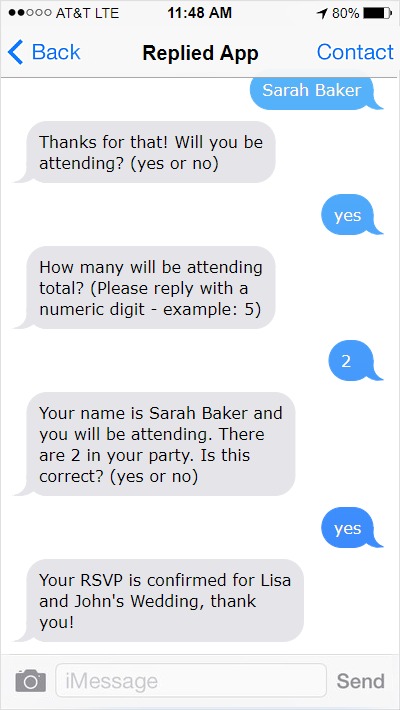
Next, you’ll be ask how many people are in your party (this is an optional question but most hosts will have this enabled).
The text message you receive will read “How many guests will be attending total? (Please reply with a numeric digit – example: 2.” Obviously, you will need to reply with one numeric digit. You can’t say “two” or “eight” or any made up numbers like “threeve.” But don’t worry, if you make a mistake, you will have the option to loop back through the questions at the end and edit your RSVP.
If your host hasn’t enabled any other optional questions like meal preference or how many kids under 10, this will be the end of your RSVP. You’ll be asked to confirm your information is correct with a simple “yes” or “no” and that’s it! Easy right? And definitely faster than mail….
If you did make a mistake or want to edit your RSVP for any reason, simply reply with “No” and the text message questions will start over at the beginning and you can edit your RSVP.
Optional Question: Ask for meal preference
If your host needs a count of meal options, they will enable this in their event settings and you will receive an additional text message asking for your meal preference. The three options are chicken, beef, or vegetarian. Simply reply with the meal option followed by a number for each option. An example reply would be “1 chicken.” If you have multiple people in your party, be sure to reply with their preference as well (in the same text message). An example would be “2 chicken 2 beef.” Your host will thank you for this information.
Optional Question: Ask for kids under 10
If your host needs a count of kids under 10 (this is useful when the event requires catering – most caterers let kids under 10 eat for free), they will have this enabled. You’ll receive another additional text message asking how many in your party are under the age of 10. If you don’t have any kids under 10, simply reply with “0.” Again, be sure to reply with a numeric digit.
That’s it! You’ve completed your RSVP reply without mailing a letter, logging onto a computer or going to a website!